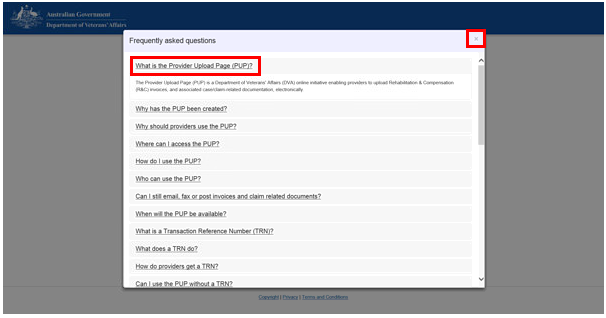Please wait...
By using the Document Upload Service you are agreeing:
The Document Upload Service is operated by the Australian Government, as represented by the Department of Veterans' Affairs (the department). It has been designed to enable authorised providers and clients with the ability to send documents to the department for processing.
You will need to be:
You must:
You must not use the Document Upload Service:
The department will take reasonable care to ensure the continued availability of the Document Upload Service.
However, the department, to the greatest extent permitted by law, does not give any warranty, representation or guarantee that the Document Upload Service will be free from defects, viruses and other malware, third party interception or other security threats or vulnerabilities.
The department is responsible for ensuring the security of information while it is being collected by, stored on or passing through the Document Upload Service.
Personal information is stored securely by the department following best practice security recommendations.
Any officer who, without authority, accesses information provided through the Document Upload Service can be subject to Code of Conduct proceedings under the Public Service Act 1999, and if a criminal offence has been committed may be prosecuted and penalised.
Your personal information is protected by law, under the Privacy Act 1988 and is managed by the department as set out in the Financial and Health Information Privacy Notice.
You can find more information about the way in which the department will manage your personal information by accessing the department's privacy policy.
Laws relating to these terms of use
Any legal questions about these terms of use will be decided by applying the laws of the Australian Capital Territory, Australia (ACT). If legal action is brought in a court in the ACT, you will not be allowed to argue that the matter should be heard in a court outside the ACT.
However, the department will consider any reasonable request to bring legal action in a different State if there are appropriate reasons for doing so (for example, if you are unable to travel due to medical reasons).
The department may change, add or remove any of the functionality of the Document Upload Service, or make changes to these terms of use at any time. If those changes affect your rights or responsibilities, the department will tell you and you will be asked to accept the new terms of use. If you are told about a new version of the terms of use, you will need to accept them before you will be able to use the Document Upload Service.
Your feedback is important to us, we value your opinion and want to hear what you think about the quality of the department's service. The department will use your feedback to improve its services. The best way to leave your feedback is by visiting www.dva.gov.au/contact/feedback.
The Provider Upload Page (PUP) enables DVA providers to upload invoices, and associated claim-related documentation electronically.
Clients are also able to upload requests for reimbursement for Household Services they have already paid for.
If you are an Overseas provider or ABN Exempt please refer to Frequently Asked Questions (FAQs ) on how to submit your invoice.
To upload an invoice, or associated claim-related PDF document, follow these instructions:
Enter the TRN into the Enter your VALID Transaction Reference Number (TRN) field. (please refer to Frequently Asked Questions (FAQs) on how to obtain a TRN if you don't have one)

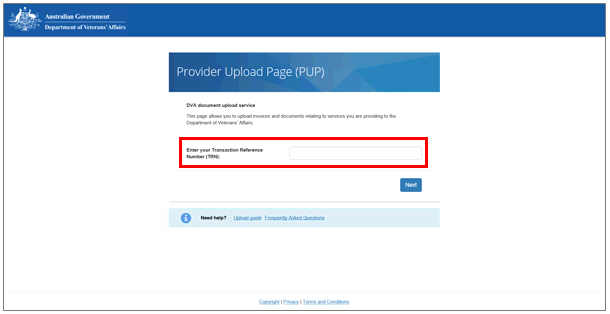
You can now select the document type you would like to upload.
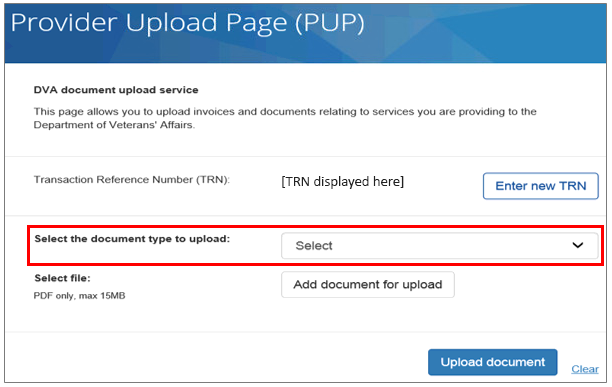
The menu displays the document types you can upload based on the TRN entered.
Note: To ensure faster payment and case/claim processing please select the appropriate document type you require each time you upload.
For payment of accounts:
For providers select Invoice (for Providers Only)
If you are a client seeking reimbursement select the Reimbursement To Clients (for Clients Only) Option.
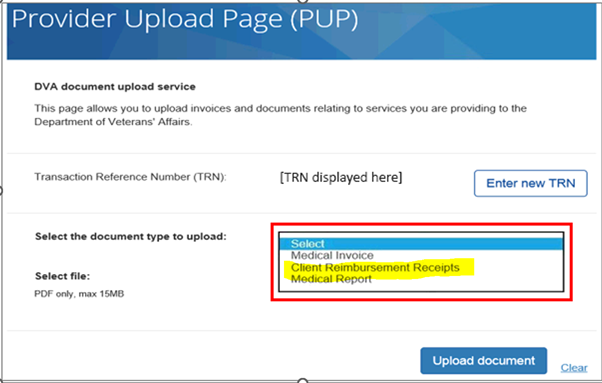
If you select Invoice (for Providers Only) or Medical Invoice (for Providers Only) you will need to enter your ABN. This enables DVA to easily identify who you want payment to be made to.
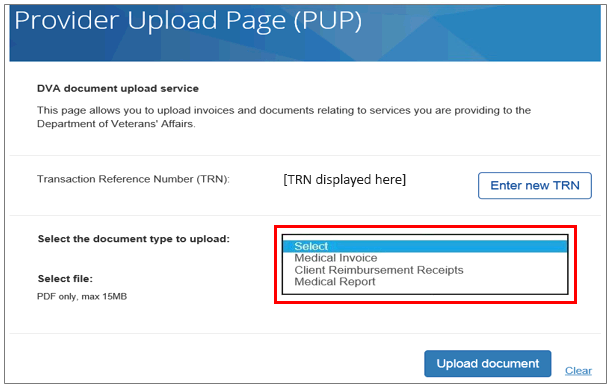
For invoices and claims for medical costs you will be prompted to enter the invoice number, invoice date, invoice amount (inc GST) and the GST amount. These are mandatory.
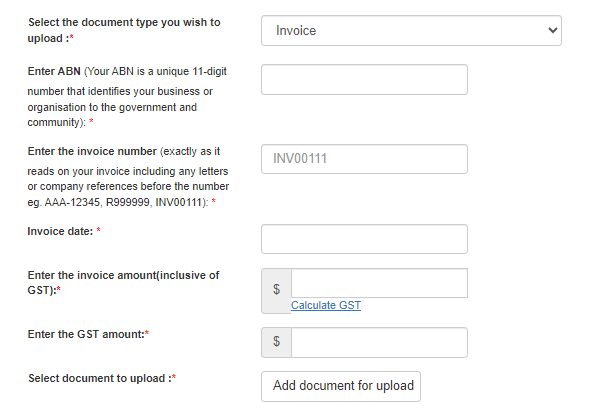
For invoices relating to Household Services or Attendant Care you will need to enter details relating to the Service you have provided.
Select Add service. You can add up to 30 services.
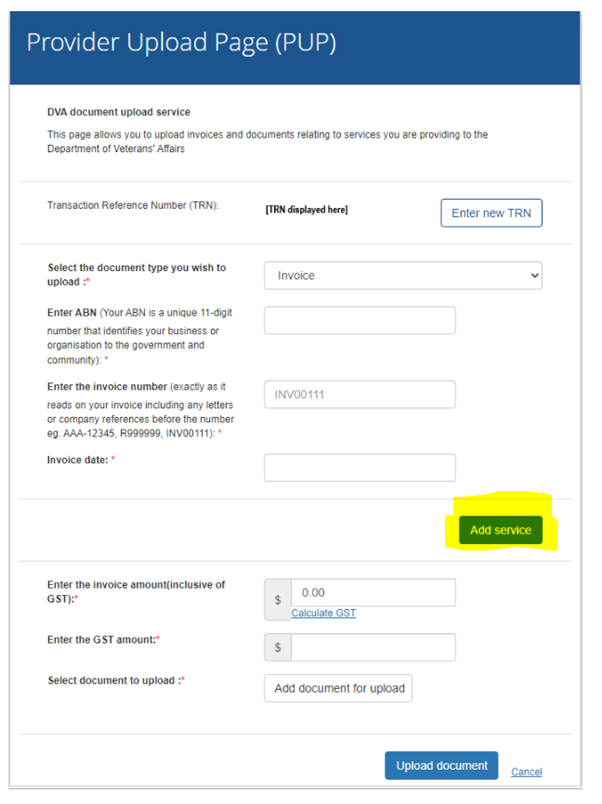
Type in the service date - i.e. the date you provided the service to the client.
Enter the service amount
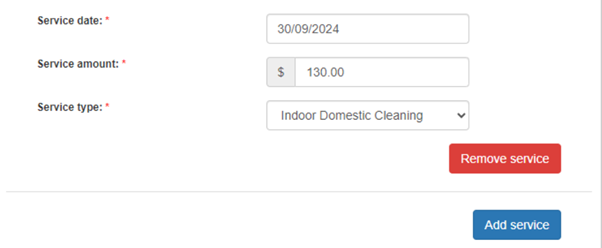
And select service type(this MUST match your clients approved plan) - only your client can give you this information.
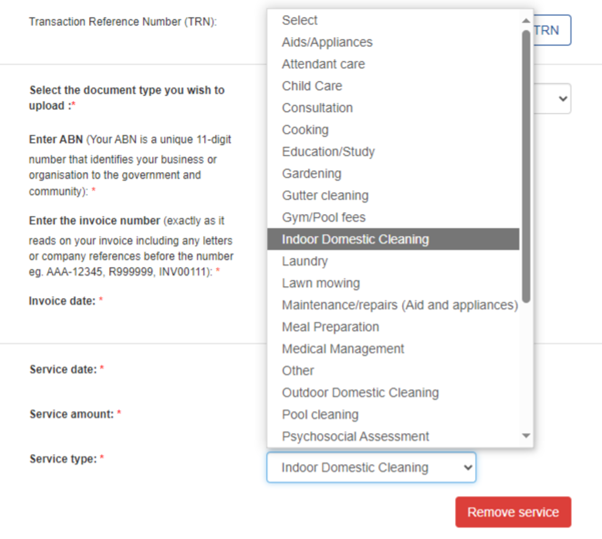
Enter details for each of the services that you have provided. You can enter up to 30 services.

The Choose file to upload window displays.
For client reimbursements ensure the Invoice and Proof of Payment are uploaded in the same document.
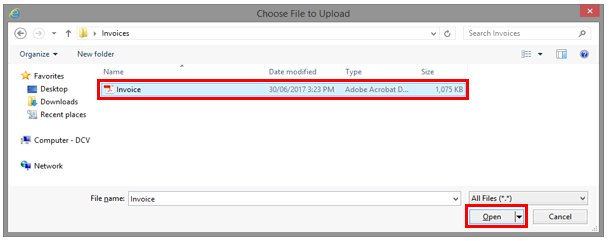
The selected document is uploaded and its file pathway displays under the Select document to upload field.
Note: If you have selected the wrong document to upload, select Cancel and try again.
If your document was successfully uploaded, a message will display saying: "Your document was successfully uploaded".

If you uploaded an invoice, an upload reference number will be displayed.

To upload another document associated to the same TRN (same client, same claim/case), go back to step 5.
To upload a document associated to a different TRN, select Enter new TRN and go to step 3.
Note: If your document was not successfully uploaded, the PUP error message displays the message: "Something has gone wrong with the request and it was not able to be completed. Please check the link and try again".
If this message is displayed your document has not been submitted and you'll need to try again.
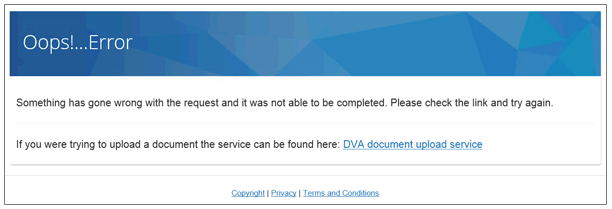
Answers to frequently asked questions are available on the PUP home page.
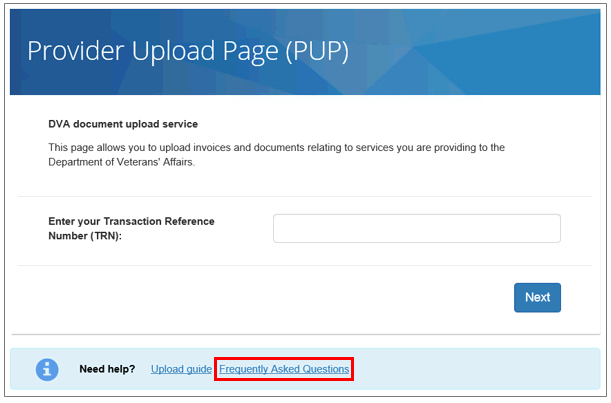
The Frequently asked questions window displays.